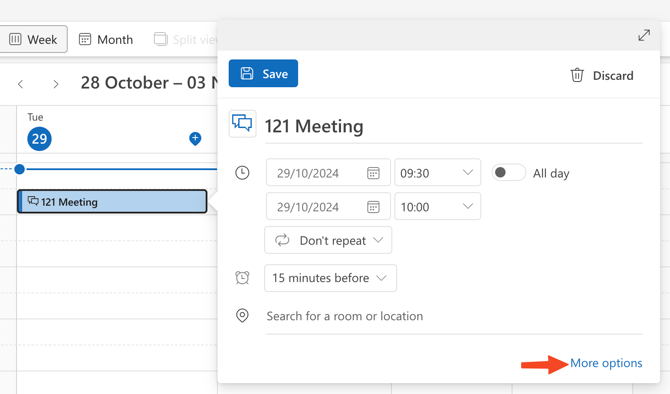Creating a Teams Meeting for an existing event in Outlook
When looking at your Outlook calendar, you might want to add a Teams meeting where one hasn't been created. As the meeting host, you can change the details of the event to create a Microsoft Teams meeting, which, in turn, allows you to invite Caption.Ed Scribe to that meeting.
Note
The instructions below will show you how to do this using Outlook in the browser. You should be able to follow the steps for the Outlook desktop application.
Instructions
First, open Outlook and find the event you want to add a Microsoft Teams meeting to. Then click on the event and click Edit.
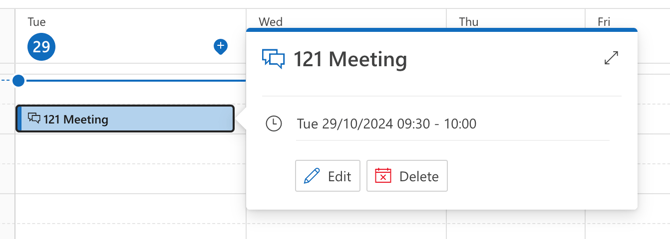
Then click on More options.
There will be a toggle option for a Microsoft Teams meeting. Toggle this on.
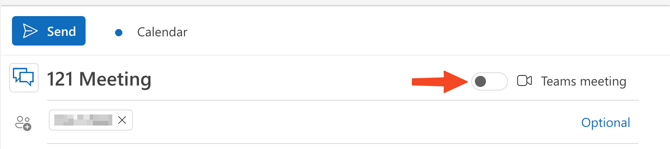
Then press Send to update the event.
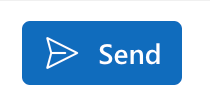
Once the event has been sent, if you click on the event again, you will see that the meeting has been created.
You can now follow our guide for inviting Scribe to your Microsoft Teams meeting, which can be found here: How to invite Caption.Ed Scribe to your Microsoft Teams Meeting