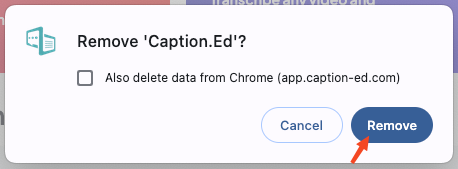Download Caption.Ed from Google Chrome on macOS
Installing Caption.Ed from Google Chrome is the best way to use Caption.Ed if you are a macOS user. This way, you are always ready to caption your meetings or lectures and can easily find your recordings.
Installing Caption.Ed from Google Chrome
1. First, log into Caption.Ed in Google Chrome.
2. Once you have logged in, click on the three dots at the top-right corner of your browser, then click "Cast, Save and Share" and "Install Page as App."
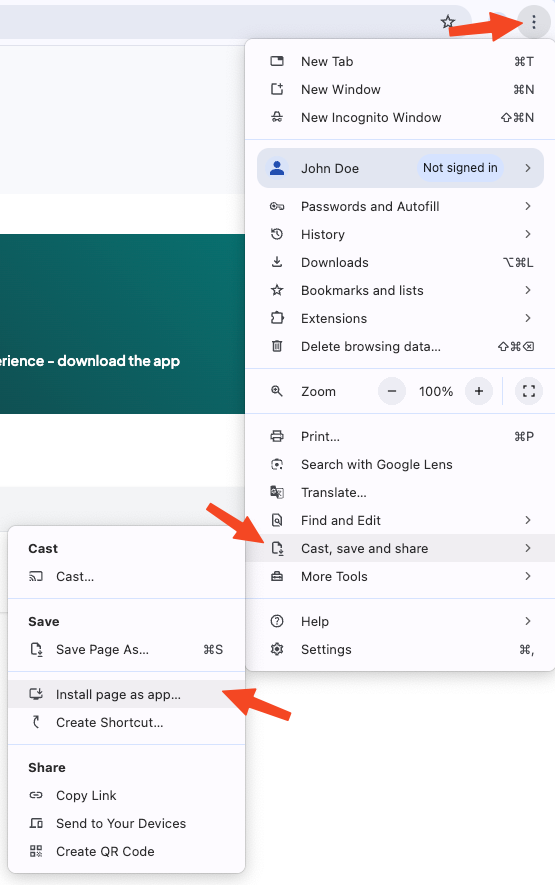
3. You will then be asked to give it a name, and we recommend just calling it "Caption.Ed".
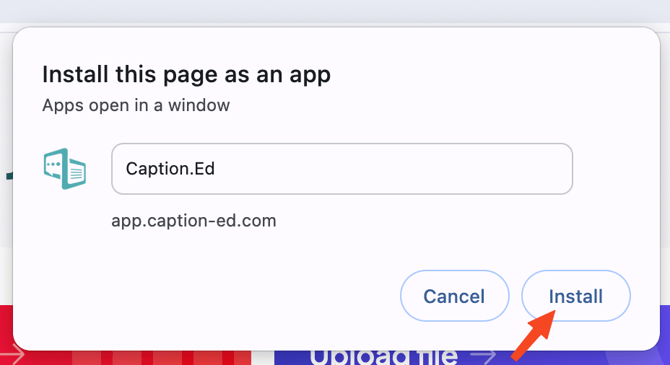
4. Click on Save, and the new app will automatically download and open on your computer.
5. You can see the Caption.Ed logo in your dock. Right-click on it, choose options and select "Keep in dock" to ensure it always appears.
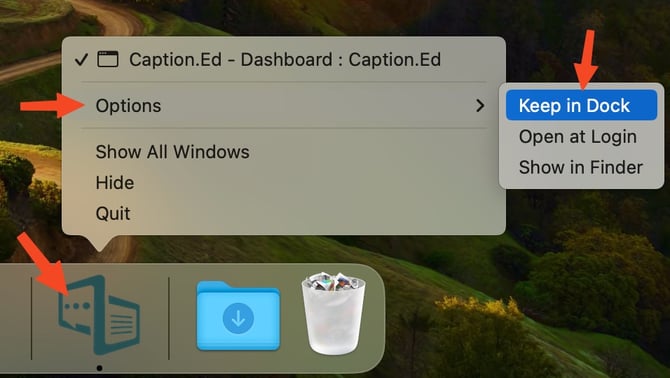
Uninstalling Caption.Ed from Chrome
1. To uninstall Caption.Ed, first open up Caption.Ed, click on the three dots in the top corner, and then choose Uninstall Caption.Ed.
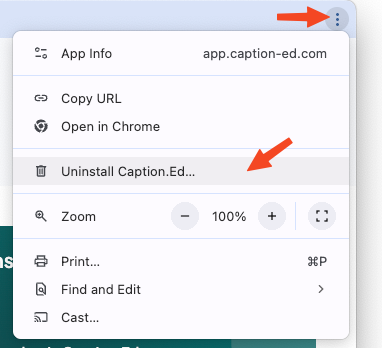
2. You will be asked whether you also want to remove the data from Caption.Ed and you tick this box if you wish.
3. When ready, click Remove, and the app will be uninstalled.