Download Caption.Ed from Microsoft Edge
Installing Caption.Ed from Google Chrome is the best way to use Caption.Ed if you are a Windows user. This way, you are always ready to caption your meetings or lectures and can easily find your recordings.
Installing Caption.Ed from Microsoft Edge
1. First, log into Caption.Ed in Microsoft Edge.
2. Once you have logged in, click on the three dots at the top-right corner of your browser, then click "Apps" and "Install this site as an app"
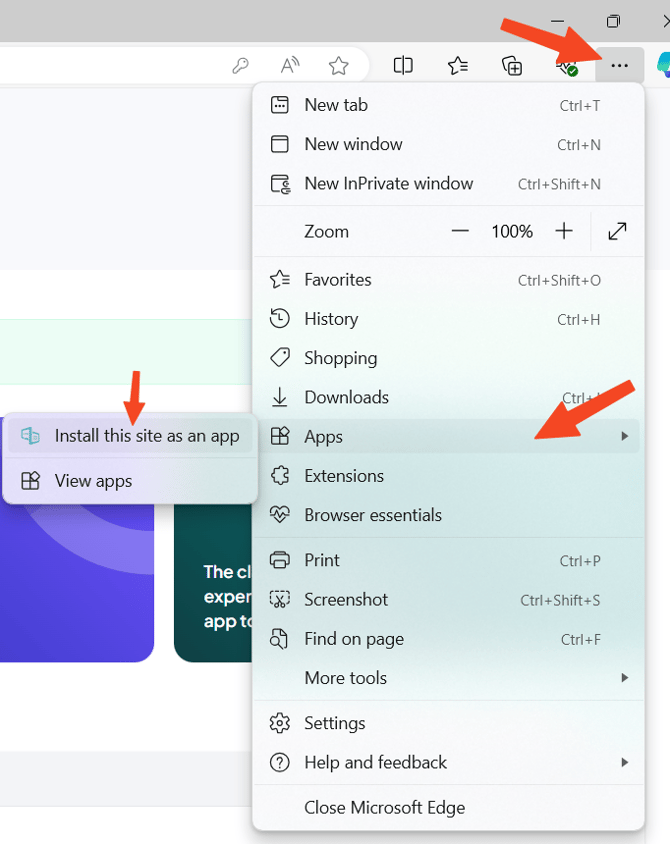
3. You will then be asked to give it a name, and we recommend just calling it "Caption.Ed".
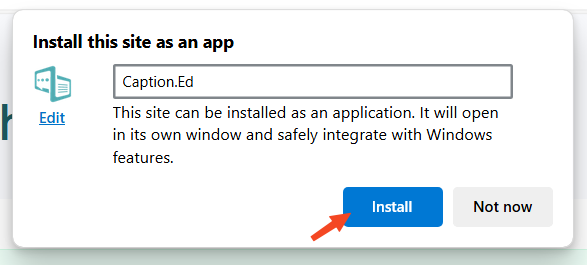
4. Click on Install and then Caption.Ed will be installed and opened up. It does take a few seconds for this to finish.
5. From here, you will be presented with the options to "Pin to taskbar," "Pin to Start," "Create Desktop shortcut," and "Auto-start on device login." We recommend checking the "Pin to taskbar", "Pin to Start", and "Create desktop shortcut" boxes to easily find and open Caption.Ed.
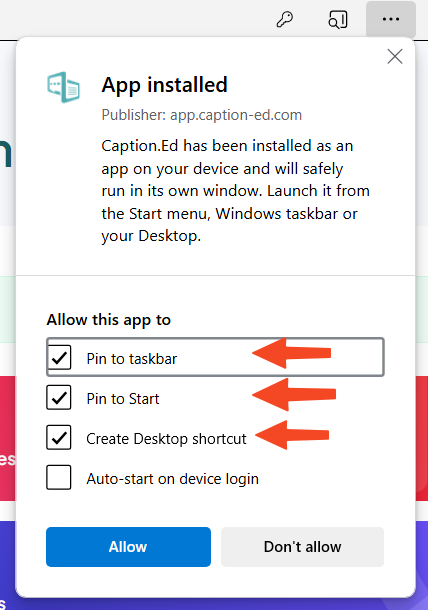
6. Once you have selected those options, click on Allow. You might see a notification window appear in the lower right-hand corner asking you to allow Caption.Ed to be pinned to your taskbar. Click on "Yes."
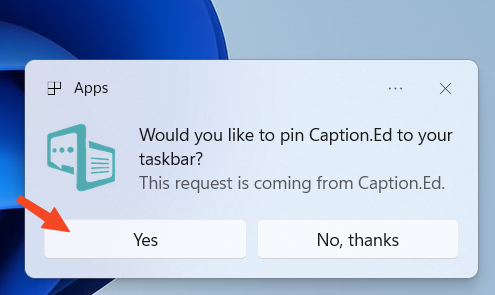
Uninstalling Caption.Ed from Microsoft Edge
1. To uninstall Caption.Ed, first open up Caption.Ed, click on the three dots in the top corner and then choose "App Settings".
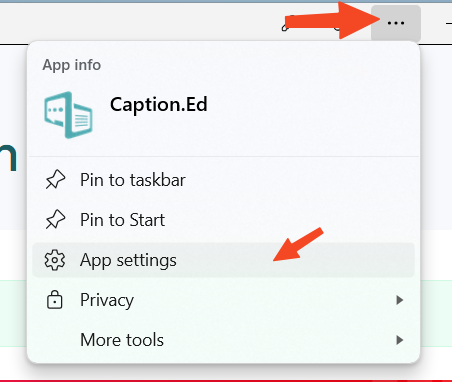
2. A new window will appear within Microsoft Edge, and you can uninstall it by clicking on uninstall.
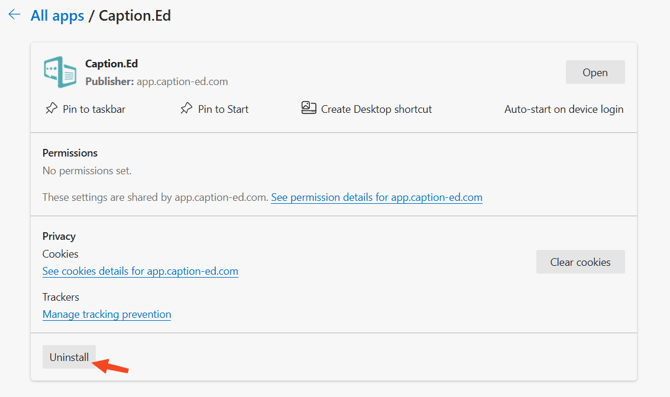
3. You will be asked whether you also want to remove the data from Caption.Ed and you tick this box if you wish.
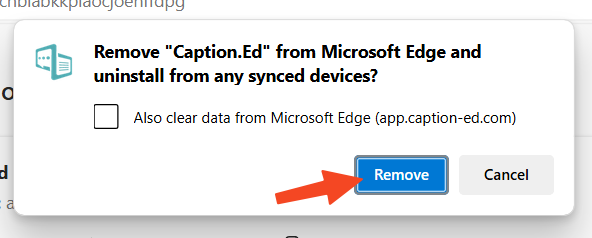
4. When ready, click Remove, and the app will be uninstalled.