How to access Action Points
With Action Points, you can instantly identify key tasks and priorities, streamlining your plan of action and boosting productivity.
- Open Caption.Ed in your browser or the app.
- You will need to go into the recording that you want the Action Points from.
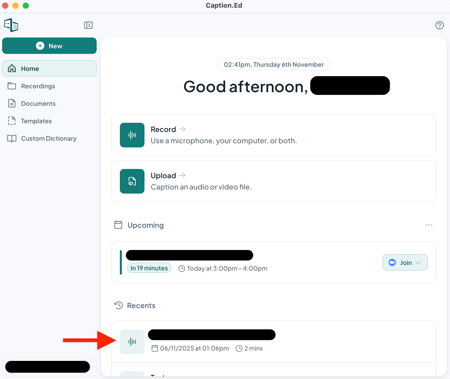
- When you're in the recording, you'll be able to see a sparkly star icon in the top right corner, this is where you'll find the Recording Summary.
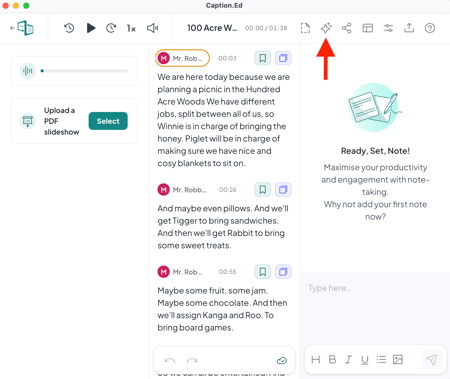
- Clicking the sparkly star icon will take you into the browser and take you straight to the Recording Summary. Here you can switch between the Summary and Action tabs.
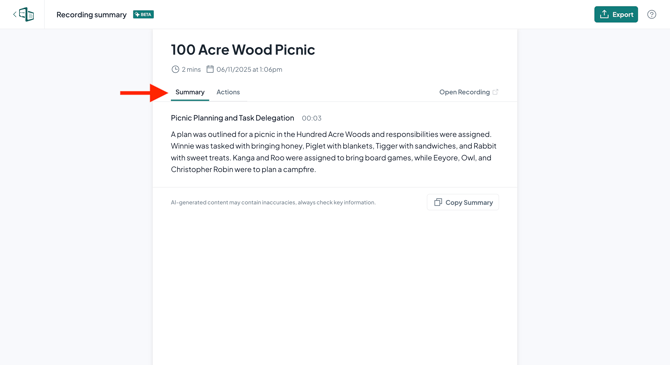
- Clicking the Action tab will take you to the Action Points for your selected recording, here you'll find all the actions along with timestamps.
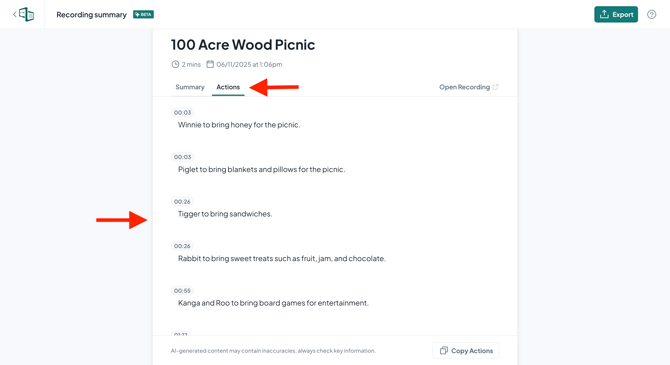
Now you're ready to use Action Points! No more missed details or endless note-checking — just smart summaries that help you get things done.