How to generate an AI summary
You can generate AI summaries from the Caption.Ed library, after every session, and within the Session Editor.
Note:
The session must be fully finished and processed before it can generate a summary. Your session will also need to be longer than one minute.
Access from your Library
1. Log into Caption.Ed in the browser.
2. Click on Library on the left-hand side.
3. Find the session for which you want to generate an AI Summaries and then click on the Sparkling Star Icon on the right-hand side.
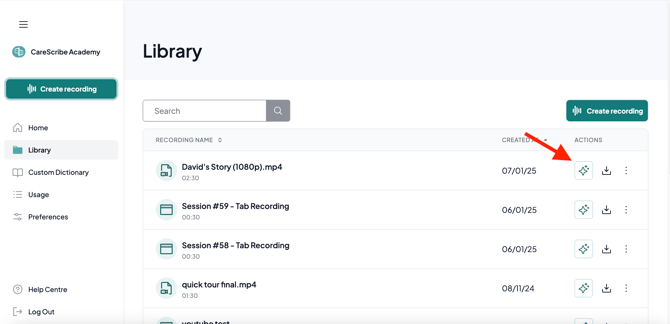
4. Then click on the green “Generate summary” button
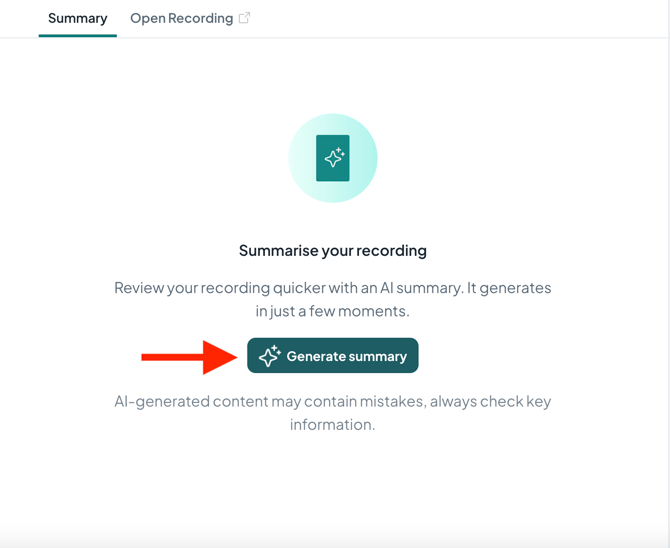
Access from your Session Editor
1. Log into Caption.Ed in the browser.
2. Click on Library on the left-hand side.
3. Find the session you want to generate an AI Summaries and click on the session.
4. Click on the Sparkling Star Icon in the top right-hand corner of the screen.
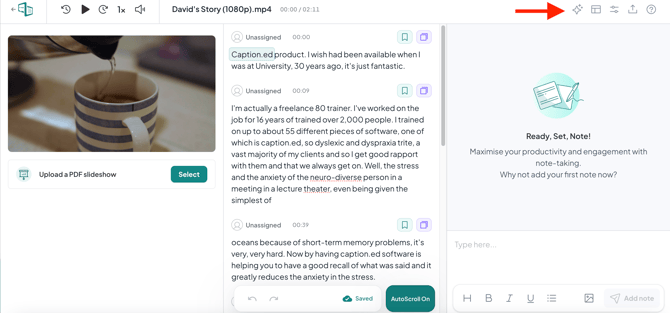
5. Then click on the green “Generate summary” button.
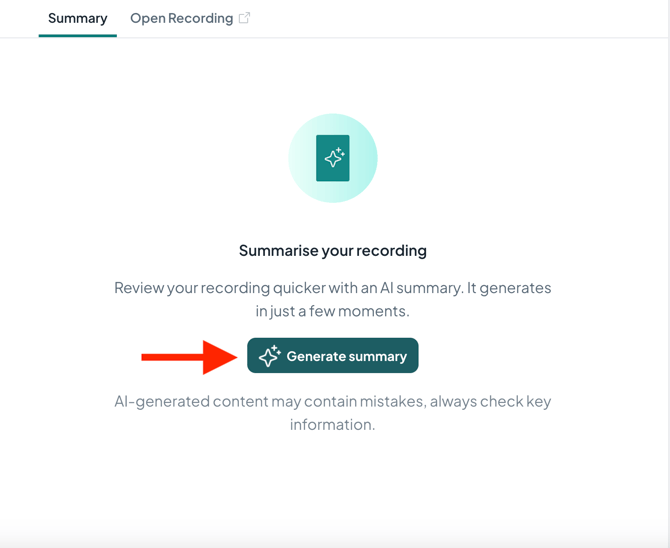
Please remember to check your AI summaries as they can make mistakes.
You can also export your AI Summaries by clicking on the “Export Summary" button in the top right-hand corner.
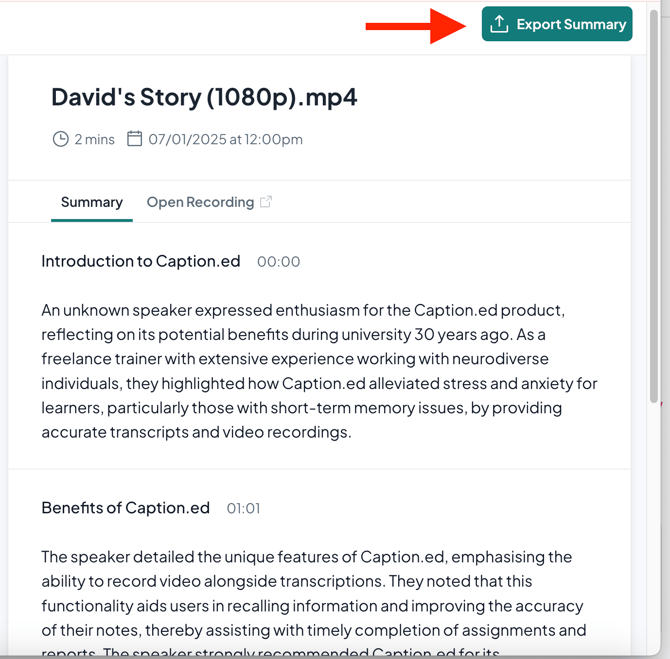
Once you have gotten the summary, you have a chance to offer feedback on how accurate you thought it was.
Important:
AI Summaries are only available when transcribing in English and on our Pro Plan.