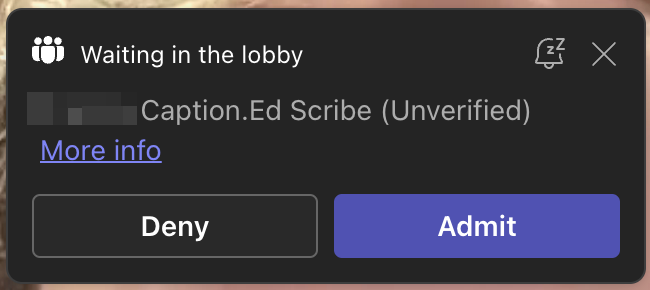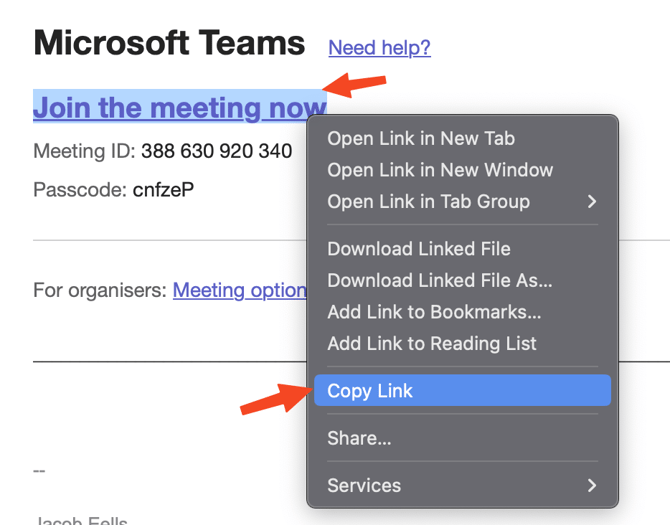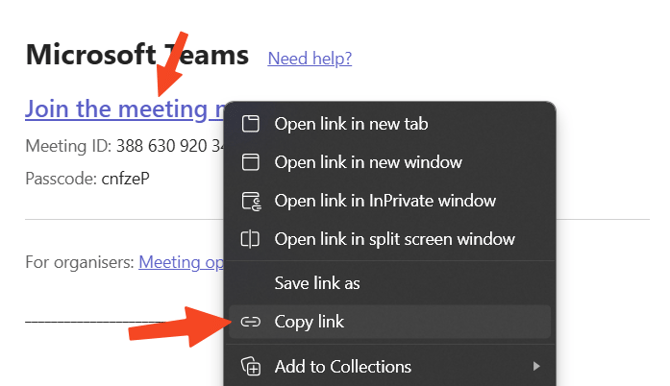How to invite Caption.Ed Scribe to your Microsoft Teams meeting
Getting started
Caption.Ed Scribe can join your Microsoft Teams meeting and provide captions for your meeting.
To get started, you need only the Microsoft Teams URL. This is typically shared in the invitation email, but the meeting host can also obtain it.
Did you know you can change how Scribe displays when it joins your meeting. For more information, check out our guide here.
Copying the invite link from an email
You can quickly and easily copy the meeting invitation link from an email by following the steps below.
First, find and open the email you received inviting you to the Microsoft Teams meeting. Look for the "Join the meeting now" section and right-click on that link. Below, you can see the different right-click options depending on your browser.
You can click on these images to zoom in on the different options.
| Google Chrome | Safari | Microsoft Edge |
|---|---|---|
|
|
|
|
Note: If your organisation has turned on verification for bots to join meetings, then you may experience issues with Scribe joining your meeting. Ask your IT team to follow the steps in this guide to turn off this: https://learn.microsoft.com/en-us/microsoftteams/join-verification-check
How to copy the meeting link if you are already in a meeting
If the meeting has already started, do not worry; you can copy the meeting link from inside the meeting. All you would need to do is click on participants, then click on "Share invite". Finally, you just need to click on the button that says "Copy meeting link"
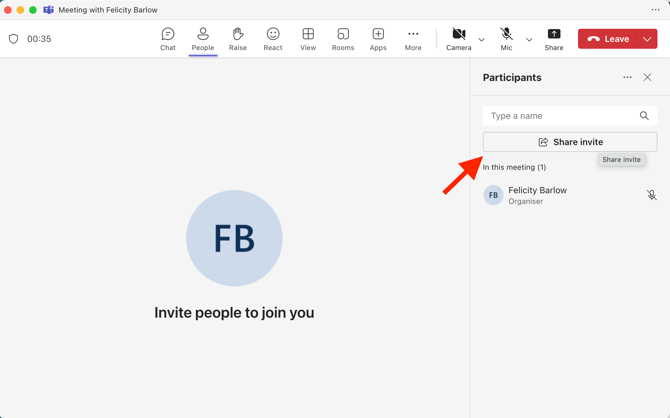
Inviting Caption.Ed Scribe to your meeting
Now that you have the Microsoft Teams URL, go to Caption.Ed in your browser and log in.
Once logged in, click "Record Session", choose "Online Meeting", and enter the meeting URL.
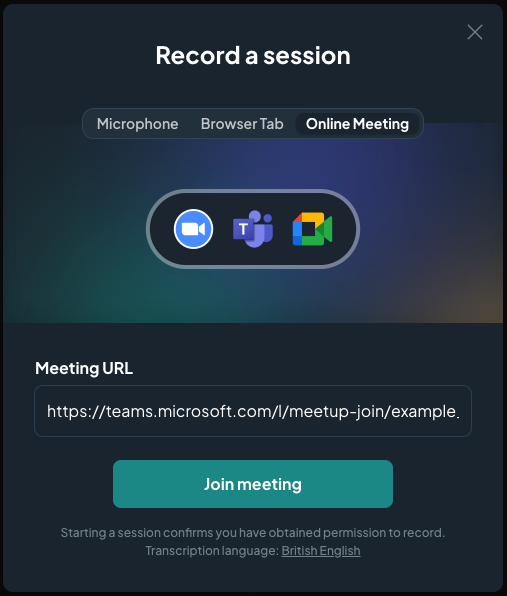
The Caption.Ed Scribe bot will join the meeting shortly after pressing "Join meeting".
Note: Please note that it can take a few minutes for Caption.Ed Scribe to join the meeting.
The host may need to admit Caption.Ed Scribe to join the meeting. Once they have accepted it, Caption.Ed Scribe will start recording the session and generate captions in Caption.Ed.