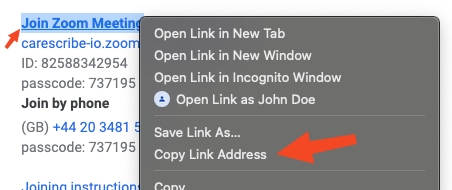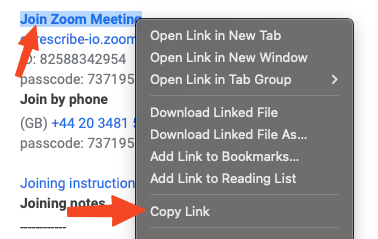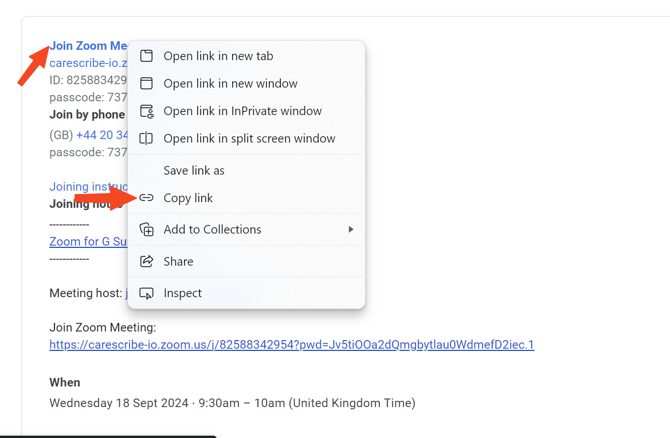Invite Caption.Ed Scribe to Zoom Meeting
Getting started
Before you invite Caption.Ed Scribe to your meeting, you will need the Zoom Meeting link. There are many ways to get this, but it is normally available in the Zoom invitation email.
Note:
Caption.Ed Scribe will not work if the host is set to be a meeting room.
Copying the invite link from an email
You can quickly and easily copy the meeting invitation link from an email by following the steps below.
First, find and open the email you received inviting you to the Zoom meeting. Look for the "Join Zoom Meeting" section and right-click on that link. Below, you can see the different right-click options depending on your browser.
You can click on these images to zoom in on the different options.
| Google Chrome | Safari | Microsoft Edge |
|---|---|---|
|
|
|
|
Did you know...
You can change how Scribe displays when it joins your meeting. For more information, check out our guide here.
Invite Caption.Ed Scribe to Meeting
Once you have the Zoom Invitation Link, go to Caption.Ed Dashboard and log in. Once logged in, click "Record Session" and choose "Online Meeting". Paste in your Zoom Invitation Link and then click on "Join Meeting".
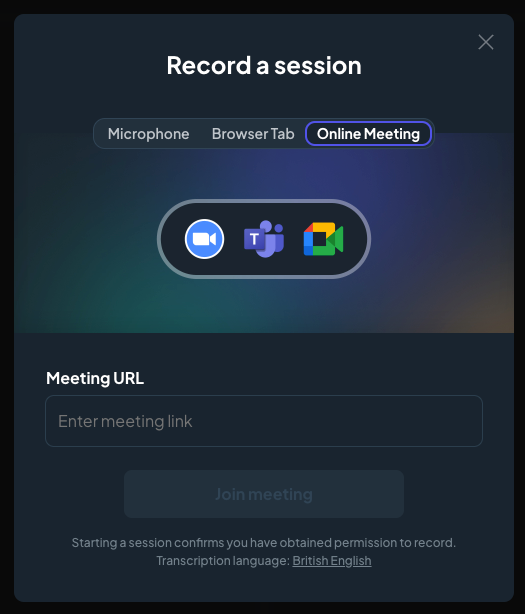
Note: It can take a few minutes for the Caption.Ed Scribe bot to join your meeting