What are Shortcuts?
A custom shortcut enables you to teach TalkType shortcuts that are personal to you. This means that when you say a particular word or phrase, TalkType will type an alternative pre-programmed word or phrase.
For example: Dictate 'add signature'-- TalkType will type 'John Smith'.
You can create as many shortcuts as you want; there is no limit on the number of shortcuts you can add in TalkType, and they can be as long or as short as you want them to be.
How to Add a Custom Shortcut
- Open up the TalkType application.
-
Click on the "arrow button" in the top right-hand corner.
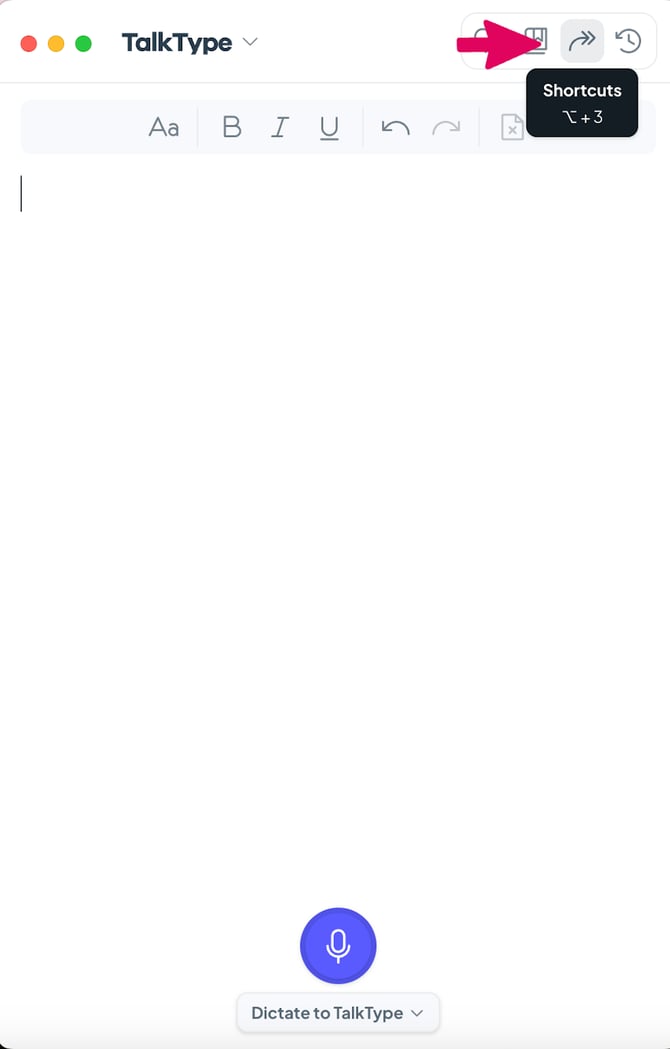
-
Then click on the "Custom" button and select the "Add Shortcut" button at the bottom of the page.
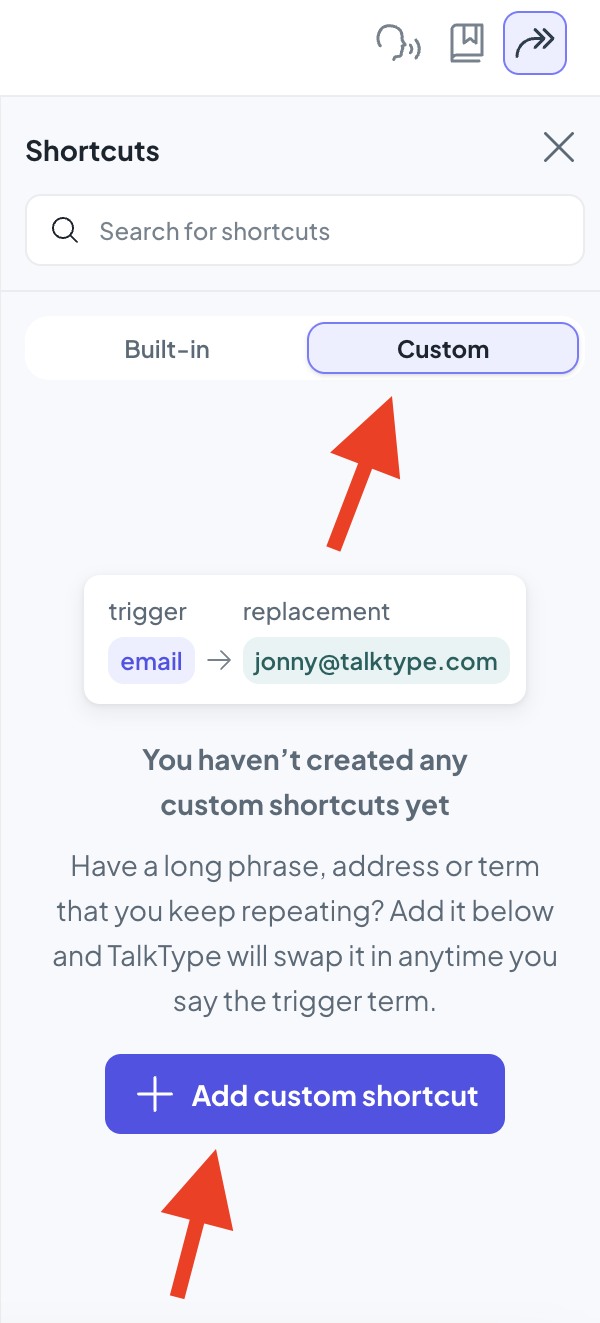
-
Add your trigger term and what you want it replaced with.
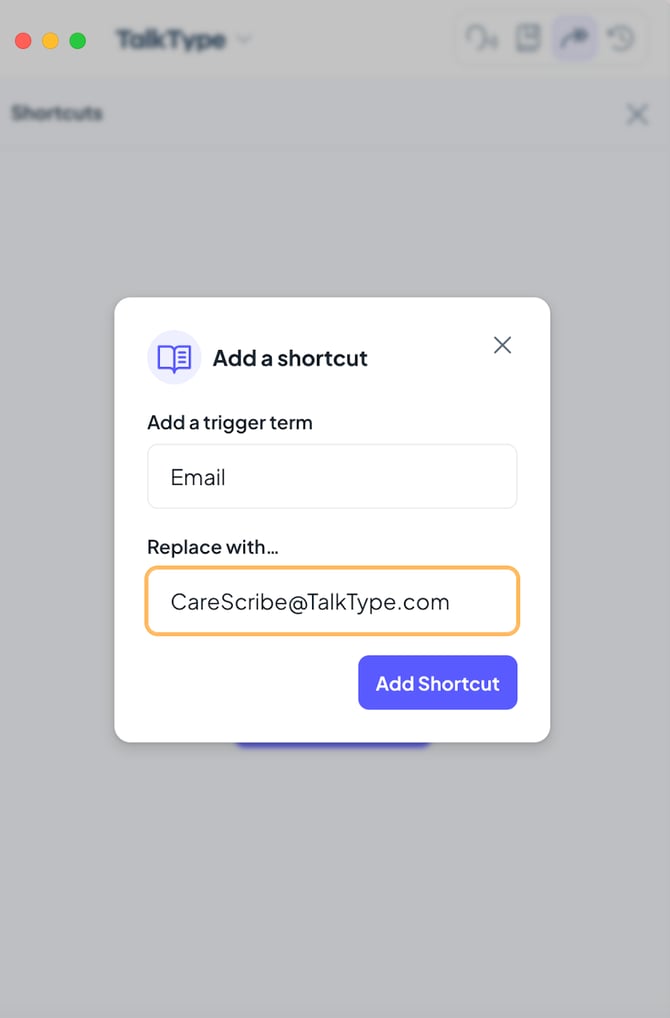
- Click the "Add Shortcut" button.
- Return to the TalkType home screen, and you're ready to use your custom Shortcut.
How to remove Built-in shortcuts
We also have a selection of built-in shortcuts, which tend to be mostly punctuation commands. These are all turned on by default. However, if you want to disable any of these built-in shortcuts, then follow the steps below.
- Click on the "arrow button" in the top right-hand corner.
-
Then click on the "Built-in" button.
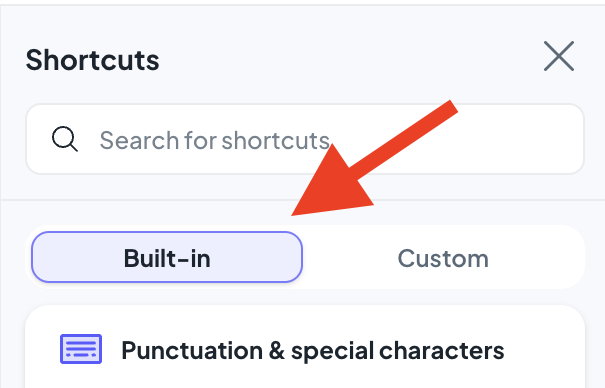
-
Next, you need to find which shortcut you would like to disable. Then hover over to the right-hand side of that shortcut, and a toggle will appear.
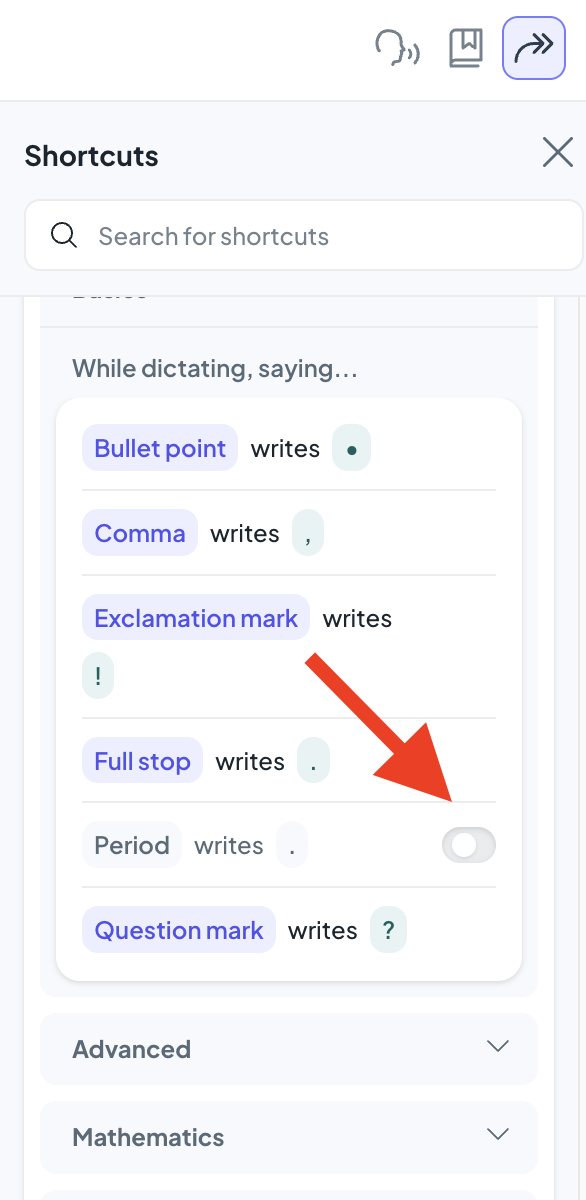
- Click on the toggle to disable the shortcut. It will then be greyed out. You can turn it back on at any point.